It’s a dilemma that almost every general-assignment reporter, producer or editor faces: A new, complex topic and a fast-approaching deadline. As specialty beats are cut back, it’s a situation that is more and more common in newsrooms today.
One time-honored method that journalists employ is to “pull the clips” and see which experts have been quoted in prior news pieces done by other journalists on the subject. Of course, that frequently means the same experts are quoted over and over again — once in the New York Times, Associated Press or Wall Street Journal, once on NPR, CBS and Fox News, and on down the line to regional and local outlets. But that selection process means that media likely miss a wide range of voices, particularly younger, up-and-coming researchers and those with more targeted expertise.
How can you find an up-to-date, well-respected and credible expert on a specific news topic?
While there is no perfect tool for finding non-partisan experts on subjects — no perfect “experts.org” tool with a simple user interface (though new tools like expertisefinder.com are emerging) — two sites, Google Scholar and Microsoft Academic Search, can function as tremendously powerful engines for finding experts. While not featuring the kinds of experts offered up by consulting or market research firms, Google and Microsoft carefully map the academic research world and provide some handy features for measuring researchers’ stature and expertise.
For example, on Google Scholar you can quickly find experts who are highly up-to-date, credible and important in their field:
On the far left, in the blue circle, you can search for the latest research on a topic and delineate the date, excluding older works. The number of scholarly citations a book or paper has received is shown, circled in pink, suggesting its importance in the research world. Over at the far right, circled in green, you’ll see if Google Scholar has found any downloadable PDF copies of a work. Finally, in the first search result, circled in red at top, you’ll see that the authors’ names are underlined, which means you can click over to a biographical page that tells you about their other books and papers in order to assess their depth in the field — and you can also click through to see their co-authors (below, circled in red):
Microsoft Academic Search has many of the same features that allow you to select works by date and to see citations and other information. It also provides a nice presentation layer for biographical information about the scholar and his or her work, as well as a timeline for how powerful and well-cited the research output has been over time:
Microsoft’s search tool has a feature that allows you to click on the “Cited by Authors” tab (in the red circle above) and visualize the web of researchers who have cited the work of the scholar in question:
To see profiles for other scholars in the graph, just mouse over their images and click on their names. Remember that research is always “networked” — with scholars animatedly discussing theories, data and ideas. So see who cites whom, and be sure to bounce arguments off various people within that subfield if you are reporting on a complex or controversial piece of research or point of view.
Related: For more on academic studies themselves and how to interpret them, see this tip sheet. Statistics are a big part of research, obviously — here’s a brief, useful primer on how to cut through the jargon and interpret numbers.
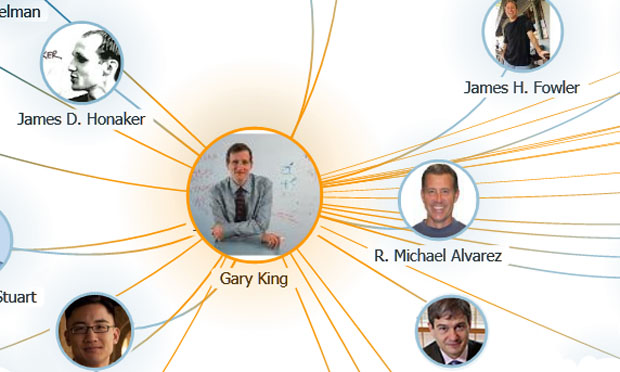

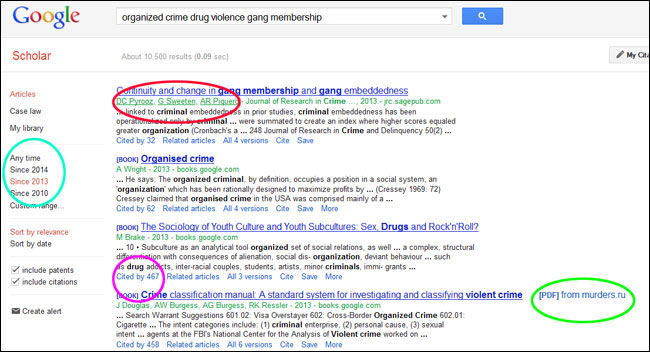
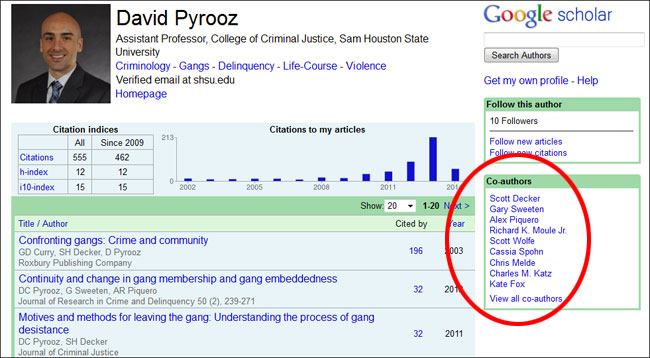
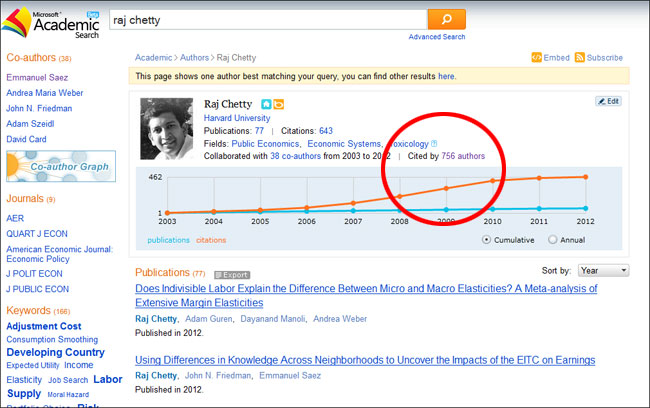
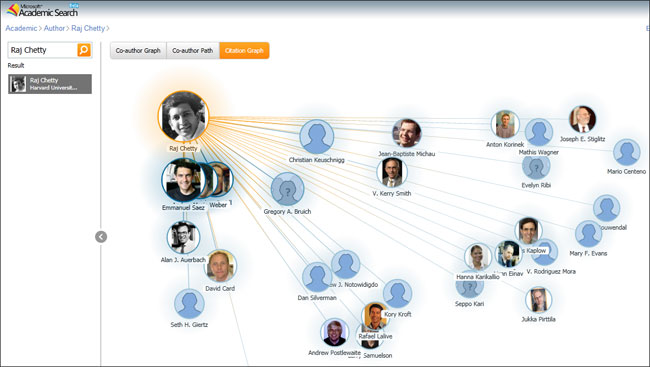
Expert Commentary